Steps to improve the performance of virtual machine
1. Install VMware tools.
· Power ON the virtual machine, then click on the option of install VMware tools from the VMware console.
· Then got to your virtual machine, either the installation starts itself or go to the CD/DVD drive select VMware tools drive , right click and Autoplay.
· Then install the default one.
2. Hardware acceleration:
· Right click on the windows screen.
· Then go to property option.
· Then choose settings option.
· There choose Advanced option.
· Then select the Troubleshoot tab.
· Then drag the BAR to full.
· Click on Apply, and then OK.
3. Defragmentation:
Once the whole installation of required software’s is done. Then should do defragmentation. And, you can experience the change in the performance of virtual machine after defragmentation completes. As it boosts up the performance.
· Select MyComputer.
· Right click on it.
· Select manage option.
· Then go to Disk Defragmenter.
· Then select the disk to do the defragmentation then, click to the defragment button to start the installation.
4. Configure Performance setting:
· Got to MyComputer.
· Right click on it.
· Then go to Advanced Tab.
· Then click settings button under Performance.
· There check the Adjust for best performance radio button.
Then:
· Then select Advanced tab under Performance option.
· Click on Change button in virtual memory section.
· There select the drive.
· Check Custom Size radio button.
· Then set the initial and maximum size:
For ex: 2046 and 4096 MB respectively.
· Then click on the Set button.
· Then Click OK.
1. Install VMware tools.
· Power ON the virtual machine, then click on the option of install VMware tools from the VMware console.
· Then got to your virtual machine, either the installation starts itself or go to the CD/DVD drive select VMware tools drive , right click and Autoplay.
· Then install the default one.
2. Hardware acceleration:
· Right click on the windows screen.
· Then go to property option.
· Then choose settings option.
· There choose Advanced option.
· Then select the Troubleshoot tab.
· Then drag the BAR to full.
· Click on Apply, and then OK.
3. Defragmentation:
Once the whole installation of required software’s is done. Then should do defragmentation. And, you can experience the change in the performance of virtual machine after defragmentation completes. As it boosts up the performance.
· Select MyComputer.
· Right click on it.
· Select manage option.
· Then go to Disk Defragmenter.
· Then select the disk to do the defragmentation then, click to the defragment button to start the installation.
4. Configure Performance setting:
· Got to MyComputer.
· Right click on it.
· Then go to Advanced Tab.
· Then click settings button under Performance.
· There check the Adjust for best performance radio button.
Then:
· Then select Advanced tab under Performance option.
· Click on Change button in virtual memory section.
· There select the drive.
· Check Custom Size radio button.
· Then set the initial and maximum size:
For ex: 2046 and 4096 MB respectively.
· Then click on the Set button.
· Then Click OK.
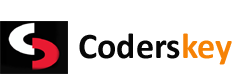
 00:10
00:10
 Abhinav Ranjan Sinha
Abhinav Ranjan Sinha


0 comments:
Post a Comment